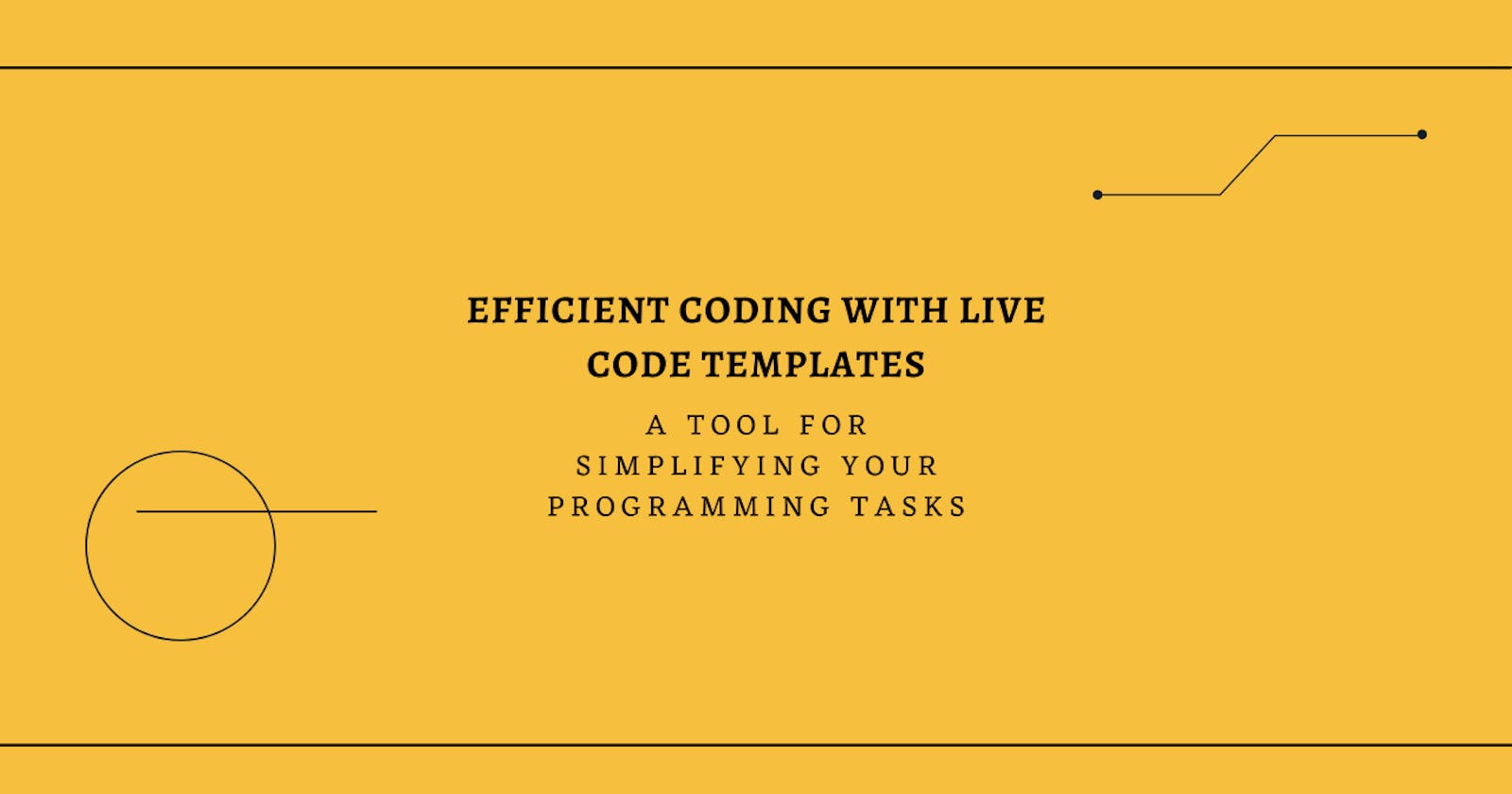Efficient Coding with Live Code Templates in Android Studio: A Tool for Simplifying Your Programming Tasks
Unlock the potential of Android Studio with our guide to efficient coding using Live Code Templates.
Table of contents
- Introduction:
- Section 1: Indulge in the Splendor of Live Templates
- Section 2: Adding a Dash of Opulence – Custom Templates
- Section 3: The Masterful Composition – Anatomy of a Live Template
- Section 4: Customization Fit for Royalty – Variables in Templates
- Section 5: Unveiling Advanced Behaviors and Expressions
- Section 6: A Glimpse at Magnificent Template Ideas
- Section 7: Exporting and Sharing Templates
- Section 8: Conclusion
- Section 9: Additional Resources:
Introduction:
In the realm of Android development, where time is a precious gem, one must strive for utmost efficiency. As a discerning developer, you desire to optimize your workflow and reduce redundant tasks to an exquisite minimum. Fear not, Android Studio’s Live Templates are here to bestow upon you the power to create custom code snippets that effortlessly adorn your projects with unparalleled elegance and swiftness. In this opulent blog post, we shall embark on a journey through the realms of adding and utilizing live templates in Android Studio while providing you with a curated selection of magnificent template ideas that will revolutionize your productivity.
Section 1: Indulge in the Splendor of Live Templates
Enveloped within the embrace of Android Studio lie opulent built-in templates crafted specifically for keywords and commonly used code patterns. These resplendent treasures exist to save you from repetitious endeavors by seamlessly auto-completing declarations, method calls, and more. Marvel at the majesty of templates such as const, fun0, ifn, and todo. However, should your discerning palate require further customization, fear not! The realm of custom templates awaits your artistic touch.
Section 2: Adding a Dash of Opulence – Custom Templates
To add a new template in the grand halls of Android Studio, navigate through File > Settings > Editor > Live Templates. Behold! With a mere click upon the “+” icon nestled in the regal corner above, you may summon forth new groups or gracefully add templates to existing categories. Take heed! It is worth immersing oneself in the vibrant tapestry of preexisting templates offered by Android Studio; for they may already satisfy some of your exquisite desires.
// Custom Template Example
private const val TAG = "$CLASS_NAME$"
// Explanation: This template declares a private constant variable with the TAG pattern commonly used for logging in Android. It can be customized by replacing $CLASS_NAME$ with the desired class name.
Section 3: The Masterful Composition – Anatomy of a Live Template
Each live template embodies a harmonious union of an abbreviation and its accompanying template text. The abbreviation, a resplendent gem among your code, serves as the enchanting summoning spell for invoking the desired template. Choose an abbreviation that is both memorable and effortlessly woven into the tapestry of your code. The template text, a manifestation of exquisite craftsmanship, brings forth the very essence of your desired code snippet.
// Live Template Example
logd("$MESSAGE$")
// Explanation: This live template creates a log statement using the `logd` method, which is an abbreviation for "Log.d". When invoked, it prompts you to provide a custom message by typing $MESSAGE$, allowing for dynamic logging without repetitive typing.
Section 4: Customization Fit for Royalty – Variables in Templates
Live templates offer you the regal privilege of customization through the introduction of variables. These elegant constructs allow you to tailor your code snippets with ease and grace. Simply employ the $...$ syntax to define custom inputs that shall adorn your creations. Should you bestow upon these variables identical names, their essence shall be shared amongst multiple instances of grandeur. And lo! Witness how expressions bring forth further sophistication by adding functionality such as generating class names, dates, and suggesting variable names.
// Custom Variable Example
private const val $VARIABLE_NAME$ = "$DEFAULT_VALUE$"
// Explanation: This custom variable allows you to quickly declare private constants with customizable names ($VARIABLE_NAME$) and default values ($DEFAULT_VALUE$).
Section 5: Unveiling Advanced Behaviors and Expressions
Prepare yourself to bask in the brilliance of Android Studio’s Live Templates, where advanced behaviors and expressions serve as jewels adorning the crown atop your coding journey. Immerse yourself in opulent delights such as blockCommentStart and blockCommentStop, granting you mastery over commenting blocks of code with flair (fit for royalty). Revel in the elegance provided by capitalize and camelCase, bestowing grandeur upon variable names. Behold the majesty of suggestVariableName, gracefully suggesting fitting names for variables based on input.
// Advanced Expression Example
private val $VAR_NAME$ = "${fileName}Utils"
// Explanation: This expression suggests a variable name based on the current file name. It dynamically generates a CamelCase name by using the "fileName" expression. For example, if the file is named "MyClass.kt", it will suggest "MyClassUtils".
Section 6: A Glimpse at Magnificent Template Ideas
As we traverse the realms of programming excellence, consider these refined ideas that have graced many developers with unparalleled efficiency:
MutableStateFlow and StateFlow
Create a template for declaring mutable state flows and their corresponding state flows in one go. This is especially useful when working with Jetpack Compose.
// Template Example
private val _$StateFlow$: MutableStateFlow<$StateType$> = MutableStateFlow($StateDefault$)
val $StateFlow$ = _$StateFlow.asStateFlow()
// Explanation: This template allows you to quickly declare a mutable state flow ($_STATEFLOW$) and its corresponding state flow ($STATEFLOW$) with customizable types ($STATETYPE$, $STATEDEFAULT$).
Hilt ViewModel State
Generate the boilerplate code for creating a Hilt ViewModel with a state using MVI architecture.
// Template Example
@HiltViewModel
class $VmName$ViewModel @Inject constructor($Parameters$) : ViewModel() {
private val _$StateName$State: MutableStateFlow<$StateType$> = MutableStateFlow($StateDefault$)
val $StateName$State = _$StateName.asStateFlow()
// Explanation: This template creates the necessary code for a Hilt ViewModel ($VMNAME$) with an associated state flow ($STATENAME$STATE) using MVI architecture. Customize the constructor and state type as needed.
Scoped Coroutine Function in ViewModel
Add a template for creating scoped coroutine functions within ViewModels. This is useful when defining methods that are scoped to specific coroutine contexts defined by dispatchers.
// Template Example
private fun $MethodName$() = viewModelScope.launch(Dispatchers.$Dispatcher$) {
Log.i(TAG, "$MethodName$: invoked")
$END$
}
// Explanation: This template generates a scoped coroutine function within a ViewModel, allowing you to easily define methods that are executed within specific coroutine contexts defined by dispatchers ($DISPATCHER$). Customize the method name as desired.
Section 7: Exporting and Sharing Templates
To export your custom templates or import templates from other sources, you can go to File > Manage IDE Settings > Export/Import Settings. This allows you to easily transfer your templates between different projects or share them with other developers.
Section 8: Conclusion
Android Studio’s Live Templates are an exquisite toolset that can significantly elevate your Android development experience. Creating custom code snippets imbued with elegance and efficiency allows you to streamline your workflow and eliminate redundant tasks. Embrace the realm of opulence offered by live templates, and watch as your productivity soars to new heights. Your coding journey shall be transformed into an enchanting tapestry of efficiency and creativity!